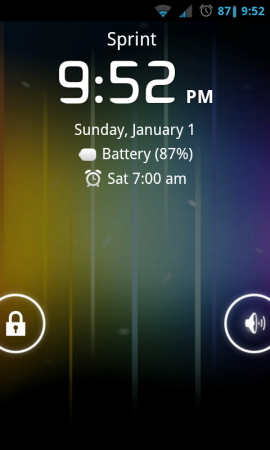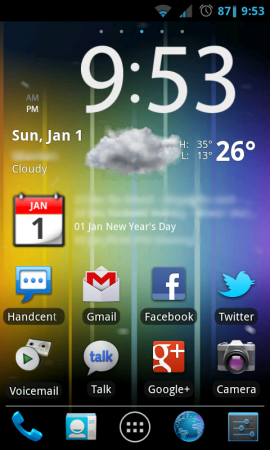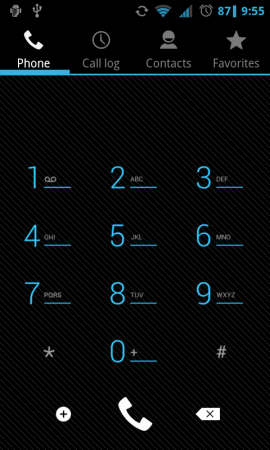I wanted to share a simple yet effective antenna design that you can easily build at home with minimal tools—along with tips on how to optimize it for your specific location. My previous antenna worked great, it just was a little big and bulky for the living room. This new design is generally smaller and works just as good.

While UHF channels are generally easy to pick up with almost any antenna, VHF channels (2-13) can be much more challenging to receive. In my area, Channels 7 and 9 were still being broadcast in the VHF spectrum, so I needed an antenna that could reliably capture those signals. If you’re in a similar situation, this design might be the perfect solution for you!
I found this website that does the calculations for you: http://pencho.my.contact.bg/start/comp/anteni/dipole_folded.htm
First figure out what frequencies are broadcasted in your area. Note: Don’t assume if your stations is channel 2, its actually broadcasted on channel 2, use a website like https://www.tvfool.com/ to verify.
If you are targeting two different channels ones, I would suggest using the frequency number. Anything less then channel 6 will require a larger antenna.
| Channel Number | Frequency in MHz |
| Channel 2 | 54-60 |
| Channel 3 | 60-66 |
| Channel 4 | 66-72 |
| Channel 5 | 76-82 |
| Channel 6 | 82-88 |
| Channel 7 | 174-180 |
| Channel 8 | 180-186 |
| Channel 9 | 186-192 |
| Channel 10 | 192-198 |
| Channel 11 | 198-204 |
| Channel 12 | 204-210 |
| Channel 13 | 210-216 |
Now I bought low gauge copper wire from my local hardware store for about $10 and shaped it to match the dimensions. As you can see the total length is about 26.75″, I was targeting channel 7, and used 176 MHz, which give you a Length C of 23, and the radius R, 1.83 for each end, and add those up and you get 23+1.83+1.83 =26.66

Here I bought some large electrical connectors to attach to the wire and use some bolts to attach those to the antenna balun.

Congratulations, you now have a TV antenna to go try out. Overall the cost was around $15 when I made the last one in 2020.
The bottom antenna is my newer one and the top one is an older one. As you can tell the copper wire isn’t as thick and needed some wood dowel to give it strength, the newer one holds it own shape.

With a little effort you can hide this antenna is various locations. Luckily when we build our new house I put it in the attic and then ran a wire to the basement, which then I can split to all the rooms.